Security in Your Pocket
In an age of smartphones and smart homes, security too must be smart. Whether you are sipping chai on the balcony or halfway across the country, property monitoring through a mobile device is fast becoming a necessity rather than a luxury. This is why knowing how to connect a phone to a CCTV camera probably stands as one of the best decisions a home or business owner can make.
Imagine checking your front door while stuck in traffic or getting motion alerts when a squirrel decides to moonwalk on your porch (true story; hold on). Via mobile connectivity, the CCTV system becomes an additional set of eyes, all over the picture, all the time.
In this blog, every step of connecting your CCTV camera to your smartphone will be walked through. No tech jargon here; no confusing instructions—simple-to-follow steps, clear explanations for the beginners, and a little bit of fun too!
Why Connect Your CCTV Camera to Your Phone?
Let me just say this before we get into the “how”: good reasons exist for doing this. Connecting a CCTV to a mobile phone affords so many advantages. You can monitor your space remotely, anywhere in the world; receive intruder alerts on your mobile phone at the very moment when motion is detected; and cloud playback runs on its own without having to reach for the DVR.
The mobile interface is typically much simpler to navigate than traditional setups—no more fiddling with tiny buttons or complicated remotes. Best of all, it enables real-time protection, helping you respond quickly to any unexpected activity. This isn’t just a convenience—it’s modern peace of mind in your pocket.
Types of CCTV Cameras That Connect to Phones
Before you grab your phone and start scanning QR codes like a coupon-hunting ninja, you need to know what kind of CCTV setup you have:
- IP Cameras – Directly connect to the internet, perfect for app use.
- Wireless Cameras – Easy to install and ideal for renters or small offices.
- Analog + DVRs – Older setup but still supports mobile access via the internet.
- PTZ Cameras – Let you pan, tilt, and zoom remotely from your app.
Check your camera type—it’s the foundation of a smooth mobile connection.
What You’ll Need to Get Started
Before we dive into how to connect a phone to a CCTV camera, make sure your toolkit includes:
- A compatible CCTV camera (IP or DVR/NVR-based)
- A smartphone with internet access
- A strong Wi-Fi network or mobile data
- The official app (e.g., Hikvision, Dahua, CP Plus)
- Camera’s IP address or QR code (usually on the box or back of the unit)
Trust me—trying to set up your system without these is like assembling IKEA furniture without the manual (or screws).
Step-by-Step Guide: How to Connect a Phone to a CCTV Camera
Step 1: Download the App
Head over to the Play Store or App Store and install the official app that matches your camera brand. Don’t download that random “FreeCamera123Lite” app. Stick to trusted sources only.
Step 2: Connect the Camera to the Network
- For WiFi cameras: Follow in-app instructions to link to your router.
- For wired cameras: Plug it into your router using an Ethernet cable.
Step 3: Register or Log In
Create an account or log in if one already exists. Be careful to remember your password; this is hardly secure anymore: consider it written on a Post-It note stuck to your router.
Step 4: Add Your Camera
- Scan the QR Code on the camera or NVR screen.
- Or manually enter the device ID or IP address.
Don’t panic if you don’t see live footage immediately. It takes a few seconds.
Step 5: Configure Settings
Set motion zones, push alerts, video quality, and storage preferences. This is where you tell your camera how needy you want it to be with notifications.
Step 6: Test the Feed
Open the live view. Wiggle your hand in front of the camera to test alerts. Smile—you’re now Big Brother, but for good.
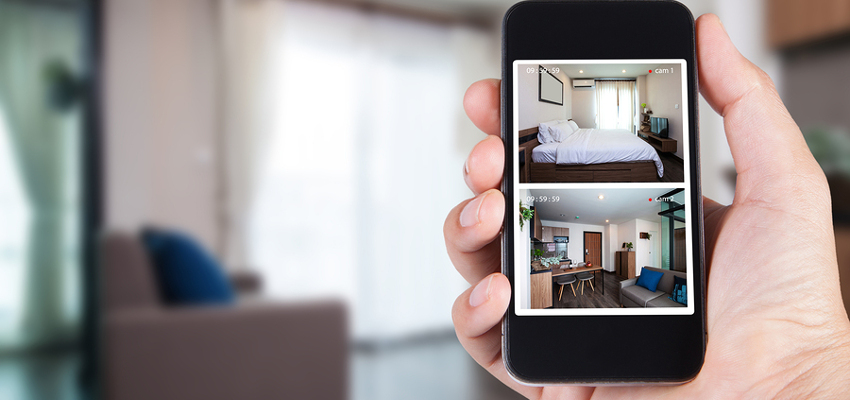
Can’t See Your CCTV Feed on the Phone? Here’s Why.
Just so you know, a weak WiFi signal, outdated application services, or mistaken credentials could be reasons for viewing troubles on your mobile app. Not to mention, the passphrase is case sensitive. If the camera is offline, then consider whether it’s being powered and connected properly.
Sometimes, security or firewall settings could be blocking access through your phone or network. Should nothing else seem to work, consider perhaps another easy, quick reset-it includes restarting your router, followed by the camera and phone themselves!
Security Tips for Mobile Monitoring
- Use strong, unique passwords for both app and Wi-Fi.
- Enable two-factor authentication if available.
- Avoid using public WiFi to check your feed.
- Update firmware regularly—hackers love outdated devices.
- Limit user access to trusted family or staff only.
You wouldn’t leave your front door open—don’t leave your digital backdoor open either.
Smarter Security in the Palm of Your Hand
Now, knowing the process of linking your phone with the CCTV camera, you are gaining confidence rather than just a system. Mobile surveillance is peace of mind in your pocket, in case you are looking after the baby, keeping an eye on the backyard, or trying to figure out whether the scarlet delivery guy is lounging on the porch with a mysterious package.
With a few taps and a little setup, your smartphone becomes your personal security command centre. No more guessing. No more worrying. Just smarter, safer living.
Need Help? CCTV Camera Installation in Chandigarh Made Easy
If you’re in or around the Tricity, there’s no need to figure this all out alone. CCTV IT Hub Solutions is your go-to for expert CCTV camera installation in Chandigarh. As top-rated CCTV dealers in Chandigarh, we not only help you install the system but also ensure it’s fully integrated with your phone.
From choosing the best mobile-compatible CCTV setup to configuring the app and making sure it runs glitch-free, we’ve got you covered. Plus, with our expertise in wireless and AI-powered systems, you’re future-proofed from day one. Less stress and more security? Reach out to us at the CCTV IT Hub Solutions. Get a free quote, ask anything, or even just say hi-we’re always here to help.

