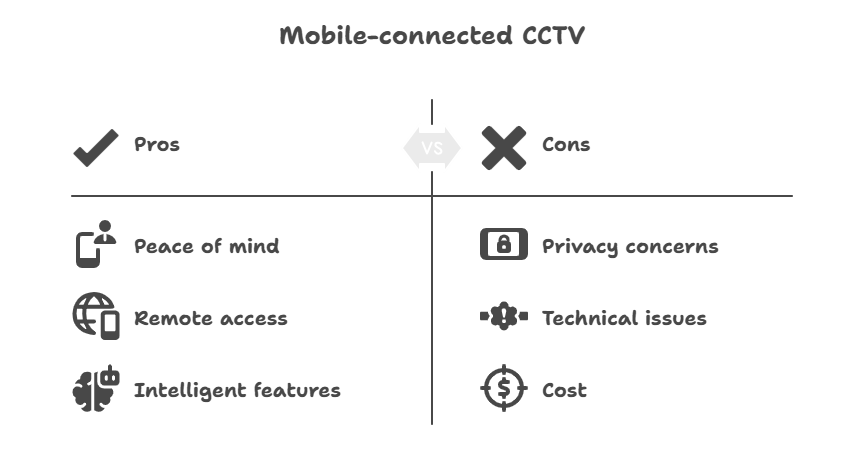Watching Over Your World, One Tap at a Time
A vandalism or break-in can happen during daylight hours, so safety means being mentally assured. Wouldn’t it be nice to look inside your house through your mobile phone while out shopping, working late, or just having a weekend trip? Mobile connectivity ensures the camera now has some sense of intelligence instead of lying there like a lifeless piece of stone in the corner. It is intelligent, connected, and within reach of your fingertips through an app on your mobile phone.
But have you ever paused to wonder how CCTV Cameras Work on Mobile?
Is it magic? Not quite. It’s a clever combination of networking, mobile apps, and modern camera tech that lets you view and control your surveillance system anytime, anywhere. And the best part? Setting it up is easier than assembling IKEA furniture (and with far fewer screws).
In this blog, we’ll walk you through how cameras connect to mobile phones and how CCTV cameras work on mobile once paired, and what features you can unlock. By the end, you’ll not only feel more secure—you’ll feel smarter too.
Understanding the Basics: What Makes Mobile Viewing Possible
At the heart of every mobile-enabled CCTV setup lies three things:
- A CCTV camera with networking capabilities (most modern ones do).
- A stable internet connection (Wi-Fi or Ethernet).
- A mobile app compatible with your camera.
Video footage can be sent directly to the DVR or NVR station or onto the cloud. The app is a remote control only and acts as a screen for live streaming, playback, and messing with certain camera settings-resolutions, and motion sensitivity.
Put simply, the app is your command centre—and your phone is now your security dashboard.
Step-by-Step: How a CCTV Camera Works on Mobile in Real Life
Step 1: Install the Right App
Every camera brand has its app—whether it’s Hikvision’s iVMS-4500, Reolink, or CP Plus. Head to the Play Store or App Store, download the official app, and avoid random third-party apps with suspicious names like “SuperCamRemote Ultra Lite Pro Max” (yes, they exist).
Step 2: Connect Your Camera to the Network
Use Wi-Fi or a wired connection to get your camera online. Without internet, your phone won’t be able to see what your camera sees—unless you’re connected locally via LAN. Make sure the camera and your mobile are on the same network during initial setup.
Step 3: Pair the Camera with the App
This is where the fun begins. Fire up the app, tap on”Add Device,” and tap your camera’s or the NVR’s QR code. It’s akin to adding a friend in the social media world – only this one keeps looking after your door instead of liking your photos!
Once paired, the camera appears in your app’s dashboard—and voilà, you’re connected.
Step 4: Live Viewing & Remote Control
This is where things turn magical. With a single tap, you can view live footage from zooming into playback to old recordings, turning on motion alerts, or even talking through the camera itself if it supports two-way audio.
The first time I tested this feature,
I was at a wedding. Mid-ceremony, I got a motion alert. Turns out it was just my cat doing parkour on the kitchen shelves. Still, it felt like having superpowers.
Step 5: Remote Access—Anywhere, Anytime
The setup allows the camera to be viewed from anywhere, provided there is an internet connection available. So, whether you are at work or on vacation or at a standstill because of traffic, a quick side swipe and glance should allow you to catch up.
If your camera has cloud storage, you can even access footage from past days—no need to run back home and check a DVR.
Common Questions: Troubleshooting & Tips
Why Can’t I See My CCTV on My Phone?
Check your Wi-Fi. Then check if the IP address changed (yes, they do that sometimes). Reboot the router and camera. Still no luck? It may be time to call the experts—or try turning it off and on again (an IT classic).
Is It Safe to Connect CCTV to My Phone?
Yes—only with cautionary measures. Secure your password, enable encryption, and do not use public Wi-Fi when streaming maliciously. Any hacker would want to get into your camera. Don’t let them.
Can I Use an Old Phone as a CCTV Camera?
Absolutely! Download a surveillance app, mount the phone, plug it in—and boom, instant CCTV. Great for indoor use, pet cams, or keeping an eye on your fridge.
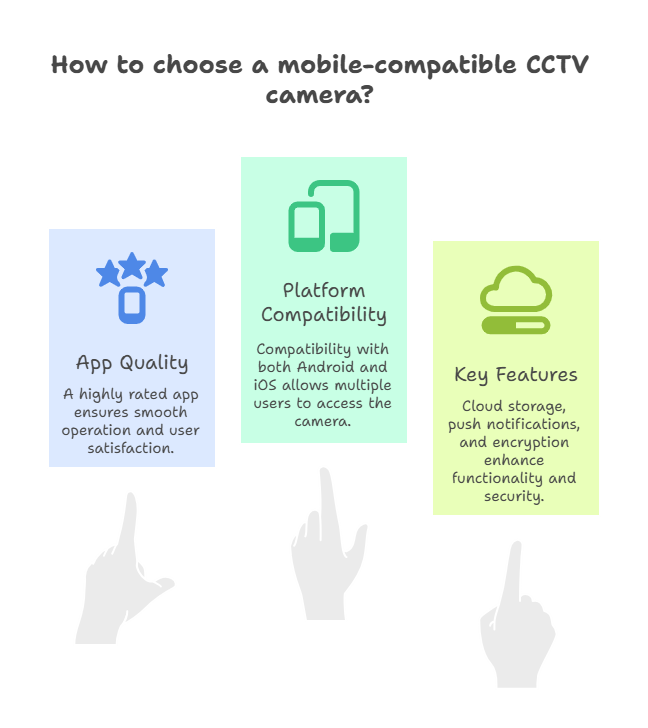
Benefits of Mobile-Connected CCTV Cameras
- Remote Control: Adjust settings, pan cameras, or zoom in from the phone.
- Instant Alert: Receive alerts when motion is detected, be it a burglar or a friendly squirrel.
- Peace of Mind: Always connected, whether at home or away.
- Storage Flexibility: SD card, cloud backup, and direct-to-phone download are available.
Bonus Tips for Choosing the Right Mobile-Compatible Camera
Buying a CCTV camera, compatible with a mobile, is not a mere hardware choice. Your decision should first consider a brand offering a highly rated mobile app: even the best camera becomes a pain when paired with a glitched or badly designed app.
If more than one person in the household is going to access the camera, ensure that the camera is compatible with Android and iOS. Also, determine some of the key features such as cloud storage for easy access to past footage, real-time push notifications for motion alerts, and encryption support that will secure your video data from any possible threats.
Security in the Palm of Your Hand
How does a mobile phone CCTV camera work? Well, very simply: the camera connects to your network; your app communicates with the camera, and you immediately have access to everything it sees. Depending on whether you are concerned with your house, your pets, or that delivery guy who never rings the doorbell, mobile connectivity allows you to see everything, wherever you are!
It’s smart. It’s efficient. And frankly, it feels a bit like having your mini control room in your pocket.
Need Help with CCTV Installation in Chandigarh?
At CCTV Hub Tech, bearing the distinction of being one of the top CCTV dealers in Chandigarh, we install the latest-age mobile-enabled systems that enrich the lives of those in security and connectivity. Home, office, or warehouse-we’re guiding you through choosing the correct camera, setting up the app, and ensuring that all of it is in perfect working condition.
Ready to turn your smartphone into a security command centre? Let’s get started.